Guide
Our team is here for you. If you encounter any issues or need help, reach out
anytime. We're dedicated to ensuring your experience is seamless.
How to use OFTools Bot
Get started Login with whop on the homepage, if you do not have a user already you will need to create one. Once you have logged in you will be redirected to your dashboard page. Depending on whether you have subscribed for users or not you will either see a button prompting you to buy users or go straight to your overview. On the dashboard you will see your existing accounts that you have added. The number of accounts you are allowed to add depend on the subscription you have.
How to add an account
To add an account you press the add account modal and enter the auth token of the Twitter account you want to add. To view your auth token you will need to download a chrome extension (Link at the bottom of the paragraph).Once you have downloaded this extension you need to go to your Twitter page and make sure to be logged in to the correct account. Press the extension and locate the “auth token” option. Copy this value in and select the region your account is being used in the most. Once you press add user a test will be performed to verify the auth token. If the auth token is valid your user will be connected to our bot. Note that the auth token will stop working if you log out of your user. Click here for the Chrome extension
Changing settings for responses
Once you have added a user you might want to change the settings of it. If you press the user you want to edit in your dashboard you will be taken to a settings page for that specific user. There you can select all kinds of preferences to make the bot perform as you wish.
Logged out of user / Bot stopped working
The auth token used to connect to your account refreshes every time you log out of your account on Twitter. If you are to log out please log back in and paste the auth token inside the settings for that account. If you are still experiencing issues with the bot please contact the support team here: Click here for the support team